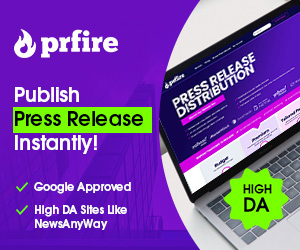Are you looking for a perfect solution of how to save AOL emails to an external hard drive or local machine? Here the user will be provided with the most reliable and recommended methods in this blog.
AOL is a Cloud-based email client that saves all its mailbox items in PFC i.e, Personal Filing Cabinet format. If the user wants to add AOL account to Outlook or any other email application, then they cannot directly access AOL PFC files in another application. As Outlook supports PST format to save the mailbox items within the profile. So the user needs to export AOL email to PST to open and view AOL files in Outlook. In this blog, we will help users with manual as well as the automated AOL Email Backup Tool to export AOL emails to an external hard drive and even to multiple file formats.
Due to various user’s concerns such as security and the information saved in a cloud-based email client is prone to data breaches and data loss.
How to Save AOL Emails to External Hard Drive Manually
The users can use manual strategies to export AOL emails to external hard drive or local machine. We will describe two manual methods here for better understanding of the users. However, it is suggested to create a copy of AOL data to be exported as there might be a risk of severe data loss due to human errors. Once the backup is done, follow the methods provided below.
Method 1: Use Print Message Feature
- Sign in to your AOL account.
- Open the email message you want to export.
- Click on the More option.
- Click on the Print Message option.
- Now click on Change.
- Choose to save as PDF in the saving type and hit the Save button.
- Now navigate to the location to save the exported email in hard disk.
Note: To transfer multiple email messages, the user needs to perform the above steps each time to export AOL emails in PDF format.
Method 2: View Message Feature
- Login to your AOL mail account.
- Open the email message you want to export and press More.
- Now click on View Message from the drop-down.
- Change the file extension from .txt to .eml. Now you can open the file created in multiple applications.
The above are the manual steps to save AOL emails to a hard drive. However, there are several limitations as well with these manual techniques. Some of them are mentioned below.
Limitations
- Unable to export multiple emails at once.
- Tedious and more time-consuming process.
- Good AOL account knowledge and technical knowledge is required.
- High risk of data alteration or data loss.
How to Save AOL Emails to External Hard Drive Using Automated Technique
Users can use the professional automated techniques as well to save AOL emails on an external hard drive. The automated methods are quicker and provide many amazing features in comparison with the conventional manual approaches. Also, there are numerous automated techniques available but it is always suggested to opt for well known and trusted solution. DRS AOL Backup Tool is an ultimate technique to add AOL to Outlook PST, MBOX, EML, EMLX, MSG, TXT, HTML, Gmail, Yahoo, Office 365, Thunderbird, etc. It helps in setting up AOL email in Outlook along with all the attachments and other mailbox items like notes, calendars, tasks, journals, etc. Even a non-technical user can swiftly run the software without any worries. It supports all Windows and Mac versions. The free demo version exports 50 emails for free.
Conclusion
We have discussed the best methods available to solve the user’s query regarding how to save AOL emails to external hard drive. We have described manual as well as the automated technique. We can now conclude that manual techniques have several drawbacks and high risks to data loss. So it is highly suggested to opt for a well-known and trusted AOL backup tool for a hassle-free data backup process.